- 29 Dec 2020
- 1 Minute to read
- Contributors
- Print
- DarkLight
- PDF
What are “Invitations” and how do “Invitations” work?
- Updated on 29 Dec 2020
- 1 Minute to read
- Contributors
- Print
- DarkLight
- PDF
What are “Invitations” and how do “Invitations” work?
Invitations
When you add learners to your organization, our system sends an "Invitation" email to those users to help them set up their account. With these instructions in the email, your newly added learners will be able to log into Pooling Academy and choose the password for their account. They will be able to update their personal information, as well.
In the meantime, as a Pooling Academy Administrator you will still be able to see these learners in your organization, add them to Groups, add them to Assignments, and perform other actions – even if they haven't yet set up their account via the Invitation email.
In the Admin Dashboard, you will notice there are two tabs of learners included on your "Members" page:
· Active Members – these are learners who have been added to your organization's account and sent an invitation, and have successfully completed the account setup process
· Invited Members – these are learners who have been added to your organization's account and sent an invitation, but have not yet completed the account setup process
How to Resend an Invitation
There may be occasions where you need to resend an invitation to a learner you are trying to add to your organization. For example, the email may have been caught in the user's spam folder the first time, requiring them to add the Pooling Academy email addresses to their trusted sender settings. In this example case, you would want to resend the invitation to the learner after their email settings were updated.
To resend an invitation to a learner, go to the Admin Dashboard and make sure you're in the Members page.
On the Members page, select the Invited members tab, and find the learner you want to resend the invitation to, then select the "Edit" button.
Click the “Resend Invitation” button located in the “Access” section to resend the invitation email.
